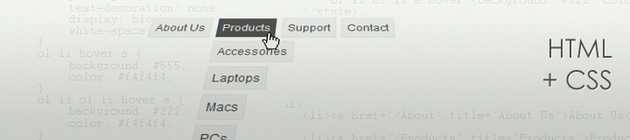
Drop Down menu is an excellent alternative for complex menus, the ones with a variety of categories and subcategories to choose from. In this article, I'll show how I usually code this kind of menu without using any javascript of back-end functionality.
The Goal
We are going to aim for a simple usable menu with links and sub-menus. It will work on most browsers (IE, FF, Chrome, Opera) with graceful degradation on the outdated ones.
The Markup
Our menu is an ordered list. Why ordered you ask? Well I'll consider this our main menu (on header > nav) so the items/links have a logic on its own. There is a meaning for placing 'About Us' before 'Contact' (even thought it's not numerical or alphabetical order). Therefore, it's an ordered menu.
So here it is:
Styling
Now, the fun part. I will use some basic design styles just to make the menu more clear, but you can edit colours, fonts, sizes the way you want.
ol { font-family: arial; font-size: 12px; list-style: none; margin: 0; padding: 0; position: relative } ol li { float: left; margin: 0 5px 5px 0; position: relative; } ol li a, ol li:hover ol li a { background: #f4f4f4; border: 1px solid #eee; color: #555; padding: 5px; text-decoration: none; display: block; white-space: nowrap } ol li:hover a { background: #555; color: #f4f4f4; } ol li ol li:hover a { background: #222; color: #f4f4f4; } ol li ol { left: 0; position: absolute; top: 26px; padding-top: 5px; display: none; } ol li:hover ol { display: block; position: absolute
What basically is happening is that we are hiding the second level menu via display:none and showing it when the user hovers over the parent list item (last style declaration).
IE7
As always, there's a bug on IE7 where you have to set a background to an object in order to handle the :hover selector. This happens on objects that have position: absolute, which is the case of our menu. To fix this, the easiest way is to add a fake image to it, like:
IE6
Sadly, IE6 can't handle :hover on list elements. There are some hacks and javascript to enable it but I prefer to use another approach and just show it like a simple menu for these users. In this conditional comment, we will be resetting the "mouse over" effect to the anchor element instead.
Conclusion
You can use different properties on the :hover state, like visibility, left and top positioning and also add css transitions to make the change smoother, but our goal was to do something simple, a base where you can build upon. One drawback of using a drop down menu is that you can "hover" over elements on a touchscreen device. That's why we make all items of our menu link to a page, so if the user can't hover to see the product list they can still navigate through our site.